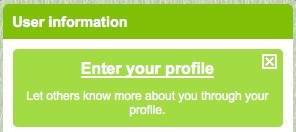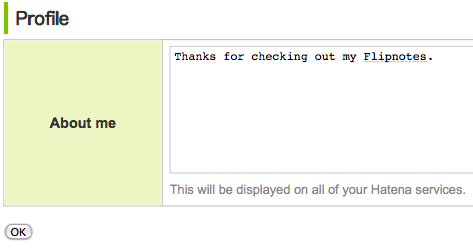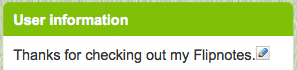Today we made some significant changes and improvements to the "Creator's Room" on the Flipnote Hatena website and on the Nintendo DSi.
You can now change the color theme of your Creator's Room on the Nintendo DSi and also see a list of information about your activities on Flipnote Hatena.
On the Flipnote Hatena website you can also type your own self-introduction that will be displayed in your Creator's Room on the website.
Please read the explanations of these new features below to learn more about them.
New Feature 1: Choose a theme for your Creator's Room on your Nintendo DSi
You can change the color theme of your Creator's Room on your Nintendo DSi to one of your liking. There are currently 5 colors that you can choose from, which are Basic (Green), Orange, Pink, Blue or Black.
How to change the theme of your Creator's Room
(1) From the top page of Flipnote Hatena on the Nintendo DSi, tap on "Creator's Room"
(2) Scroll down to "Current Theme" and tap on "Change"
(3) Tap on "Change" next to the square that is the color you would like to use
(4) Tap on "Confirm" and the changes will be applied
The color theme that you choose will be displayed to other users when they tap on "Details" for your Flipnotes and for the page used by other users who make comments on your Flipnotes.
We hope you'll enjoy being able to customize your Creator's Room in this way, so please give it a try.
New Feature 2: Let others know more about you by entering your profile on the Flipnote Hatena website
You can now enter text to introduce yourself to others that will be displayed in your Creator's Room on the Flipnote Hatena website. You can enter the text for your profile by clicking on the "Settings" tab in your Creator's Room and then writing something about yourself in the box labeled "About me", or you can also enter your profile by following the steps below.
How to enter your profile on Flipnote Hatena
(1) When you access your Creator's Room a box like the one below will be displayed under the User information box on the right side of your screen.
(2) Type some information about yourself in the box and then click "OK" when you are finished.
(3) Click on the "Creator's Room" link at the top of the page to confirm what you entered. Your self-introduction should now be displayed under the User information box on the right side of your screen. If you ever want to change this, you can click on the
icon to edit the text again.
The information you write in your profile will be displayed on all of your Hatena services. Please be sure not to include personal information such as phone numbers or e-mail addresses as it will be visible to third parties.
New Feature 3: View your ranking and fans on your Nintendo DSi
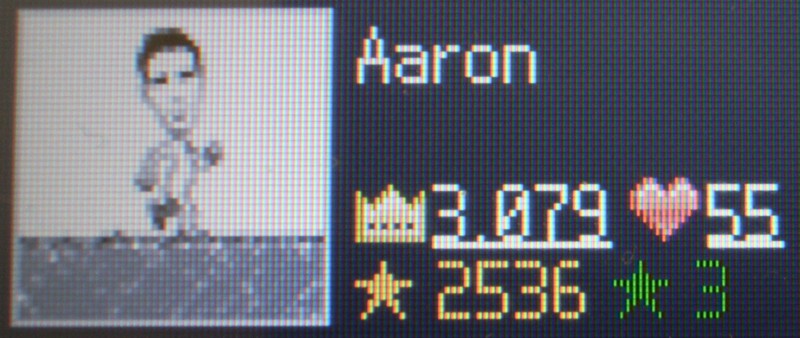
You can now view your creator ranking and the rankings of other Flipnote creators directly on the Nintendo DSi. If you want to see this information all you have to do is tap on your "Creator's Room" from the top page of Flipnote Hatena, and then tap on the numbers which are displayed next to the various icons in the top box of the users Creator's Room. The number displayed next to the icon that looks like a crown is your current creator ranking.
New Feature 4: Display of flags from countries you've received stars from
When other users add stars to your Flipnotes, the national flag of where the user is from will be recorded. Please follow the steps below to see the flags of all of the countries you have received stars from.
(1) Tap on "Creator's Room" from the top page of Flipnote Hatena on your Nintendo DSi.
(2) Click on the text "See more" which is to the right of your user name in your Creator's Room
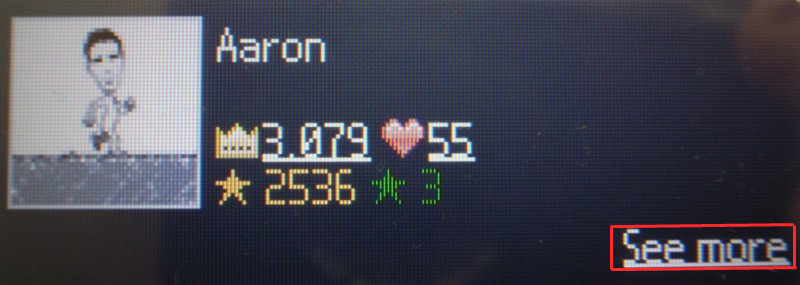
(3) Scroll down and the flags will be displayed under the text which reads "Countries You've Received ★ From"